Frequently Asked Questions
What happened to the subscription service?
As of August 1st 2013 subscription model will no longer be availble as most of you prefer to buy individual tones directly from your device and our complete catalogue is a bit overwhelming.
The tones are now exclusively available from the iTunes app for iPhones and Google Play for Android devices
Existing subscribers
If you are en existing subscriber we will continue to add new tones every week as usual, however new subscriptions is no longer be offered.
You will still be able to buy TonePacks which wil contain some of the most popular tones and more packs will be made available.
Last updated: December 10th - 2014
The below FAQ relates mostly to the previous subscription service
Why is there no Ringtones tab in iTunes?
For the Ringtones tab to show up you must have a ringtone installed in iTunes (10.4 or later) - please install a sample ringtone, simply double-click the RingtoneFeeder.m4r file and it will install in iTunes. The Ringtone tab will appear once the iPhone is plugged in or connected via WiFi sync.
Where is the download link?
Your feed will always be available at the subscribers section under the heading "Your Subscriptions". Just click the relevant link to start the download of your content in iTunes.
You can also download individual files from the Download section.
iTunes 10.3 or earlier
If you are using iTunes 10.3 or earlier you need to make use of Smart Playlists, please follow these instructions.
First, please watch this short video tutorial
Please note as of iTunes 10.4 you no longer need to make a Smart Playlist - the ringtones automatically shows up in the "Ringtones" tab when selecting your iPhone from the Devices list on the left.
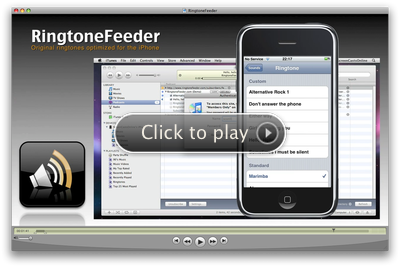
Questions answered:
- How do I sync all the ringtones to my iPhone?
- My username/password stopped working in iTunes?
- What if I delete the feed from iTunes?
- How do I backup my ringtones?
- If I cancel my subscription, will I loose all the ringtones?
- Why do you only offer RingtoneFeeder for the iPhone?
- How do I cancel my subscription?
- I did not get any welcome email?
- What if I purge my podcasts automatically?
- What does the exclamation mark in iTunes mean?
- How do I upgrade from monthly to annual subscription?
- Why am I am not receiving the weekly ringtones?
- I can't hear the RingtoneFeeder tones on my iPhone?
How do I sync all the ringtones to my iPhone?
To make sure that all your Ringtones are automatically synced to your iPhone from iTunes please follow these steps:
- Attach your iPhone to your computer (or via WiFi sync as of iOS5)
- 1 Open iTunes and click on your iPhone under "Devices"
- 2 Click the Ringtones tab and Tick the "Sync ringtones"
- Please see top of this page if you don't see the Ringtones tab
- Choose if you want all or select ringtones
- 3 Click the Sync button
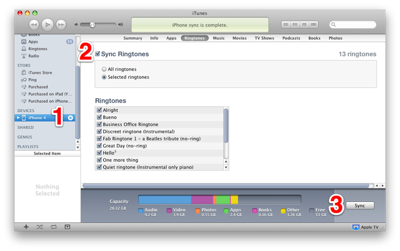
Next time you sync your iPhone, the ringtones will be
available via
Settings » Sounds » Ringtone on your iPhone.
If you want to keep specific ringtones on your iPhone permanently even if you delete the podcast feed or simply want to back them up outside of iTunes, you can always download the latest 10 releases for as long as you are an active subscriber.
My username/password stopped working in iTunes?
If iTunes suddenly prompt you for your username and password and it no longer works after you have successfully received the paid subscription feed at least one time, chances are your subscription has expired.
You can check your current subscriptions from the Subscribers section. If you do not see an active monthly or annual subscription under "Your Subscriptions" then that is the reason for the prompt in iTunes and you need to add a new monthly or annual subscription from the Subscribers section.
If you do have an active subscription and have copied your iTunes directory to a new location, restored from a backup or deleted your cookies for example you might also be prompted for your username/password.
If the combination is not working you might have forgotten your credentials. You can request a password reset from the "Lost password?" section and enter the new username/password combination to solve the problem.
If you have cancelled your subscription you can just go ahead and delete the "RingtoneFeeder" Podcast from iTunes to stop the username/password prompts. Please note the ringtones currently in the feed will also be removed from iTunes as well as your iPhone unless you click "Keep file". In any event make sure you have a backup before deleting the feed if you want to keep the ringtones.
What if I delete the feed from iTunes?
If you have cancelled your subscription for example and want to delete the feed from iTunes to prevent the prompts for username/password, make sure you click the default "Keep File" as you would otherwise delete all the ringtones from iTunes and next time you sync they will also be removed from your iPhone
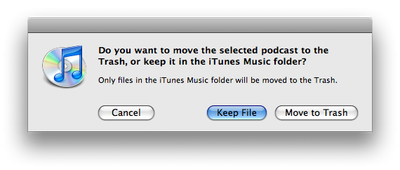
Note: If you clicked "move to trash" by mistake your ringtones will most likely still be available in your Trash.
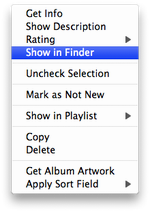
How do I backup my ringtones?
Mac In iTunes right-click on the ringtone you want to backup and select "Show in Finder" and then drag the ringtone file to a backup folder while holding down the Option ⌥ key and the file will be copied across. Make sure you hold the Option ⌥ key as you would otherwise move the file instead of copying it.
Windows: in iTunes right-click on the ringtone you want to backup and select "Show in Windows Explorer" and then right-click the ringtone file and drag it to a backup folder. When you let go of the mouse-button select the "Copy Here" option.
We strongly recommend that you have a proper backup of your entire system in which case such backup location should also contain a copy of your ringtones.
If I cancel my subscription, will I loose all the ringtones?
No, the ringtones you have received during your active subscription are yours to keep, but make sure you make backup (see above) as you will not be able to download the tones again.
Please note: The only way you can loose your ringtones is if you delete the feed from iTunes, to stop the prompt for username/password for example, and click the "Move to trash" button - if you want to the riingtone, make sure you select the "Keep file" option.
Read more about deleting the feed in iTunes
Why do you only offer RingtoneFeeder for the iPhone?
We have initially chosen to focus on the iPhone partly because we really like the iPhone as a phone and partly because it is far easier to manage development when you just have to support a single device.
We have received numerous requests about support for other handsets and it is something we are looking into, but we do not believe in just converting the existing tones to mp3 or wma - we want to make sure the ringtones sounds great before we offer support for other devices.
How do I cancel my subscription?
Although this is not a frequently asked question, we
thought it would appropriate to list the procedure
anyway.
If you for whatever reason want to cancel your
subscription, simply follow the steps below:
- Log in to the Subscribers member page
- Under Payment History - click "Cancel"
- Follow the procedures to stop the recurring billing at Paypal.com
Please make sure you complete the cancellation procedure at Paypal's website as they are managing all our billing. If you face any problems with the cancellation, please contact us and make sure you quote the following:
- Your RingtoneFeeder username
- Subscription Number and Transaction ID from PayPal
Finally please note that we do not offer any refund. Your subscription will therefore be valid for the period you have paid for and access to the ringtone feed will stop only at the end of the current billing cycle.
I did not get any welcome email?
If you did not receive your welcome email containing
your account information and payment details, please make
sure you check your spam filters as it might have arrived
there.
To make sure you receive email messages from us to your
inbox in the future, please make sure that you add
*@ringtonefeeder.com to your address book or white list
filters.
Your feed links will always be available at the subscribers section under the heading "Your Subscriptions". Just click the relevant link to start the download of your content in iTunes.
You can also download individual files from the Download section.
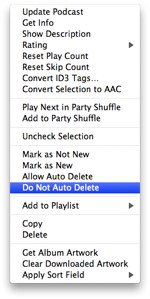
What if I purge my podcasts automatically?
Some users have their podcasts automatically purge after listening to them and would like to move the ringtones from podcast to music once received.
The easiest way to do that is to download the ringtones you want to keep. Once the files are downloaded to your computer you need to double-click each one of them to automatically copy them to the Ringtones folder in iTunes where they will remain even if you delete the podcast feed.
If you would like to keep all the ring tones in your podcast feed you can override the global settings by right-clicking the RingtoneFeeder Podcast and select the "Do not Auto Delete" as illustrated on the right.
What does the exclamation mark in iTunes mean?

If you see an exclamation mark next to the RingtoneFeeder podcast subscription in iTunes, just double-click on it as it means one of two things:
- iTunes was not able to connect to the
RingtoneFeeder server when checking for updates.
Make sure you are connected to the Internet and then hit the "Refresh" button in the right-hand lower corner in iTunes. It could just be a temporary connection issue and if so just try again a bit later in any event iTunes will automatically attempt to connect again based on your update settings.
- iTunes has stopped updating the podcast
If you double-click the exclamation mark and get the message that iTunes has stopped updating the podcast as illustrated below it is because you have not listened to the recent episodes / ringtones recently in iTunes. Simply click "YES" to resume updating and you will receive the latest iPhone ringtones.

How do I upgrade from monthly to annual subscription?
First go ahead and cancel your monthly subscription which will stop the monthly recurring charges by PayPal. Once the cancellation is completed, go to the Subscribers section and select the the Annual subscription and hit the Order button - the remaining time you have from the existing monthly subscription will automatically be added once you have completed your annual subscription.
Why am I am not receiving the weekly ringtones?
In iTunes 8 or later only the first item is downloaded when you first subscribe - the following steps will ensure all the ringtones are automatically downloaded and kept on your machine.
Once the Podcast has downloaded you will see the RingtoneFeeder logo assuming you are using the default settings in iTunes as illustrated below - you can get to the list view simply by double-clicking the RingtoneFeeder logo.
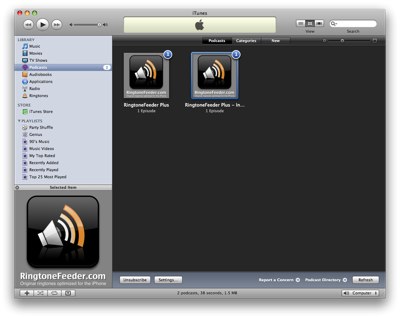
You will now see a list view representation of the items available in the feed as illustrated below:
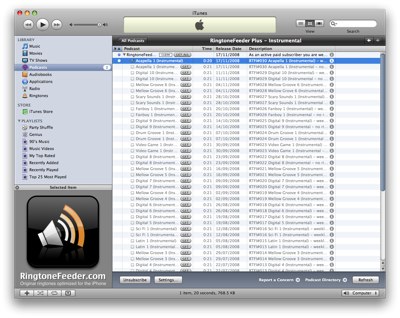
To make sure you get all the available ringtones downloaded in the future, click the "Settings" button below once the RingtoneFeeder Podcast is selected
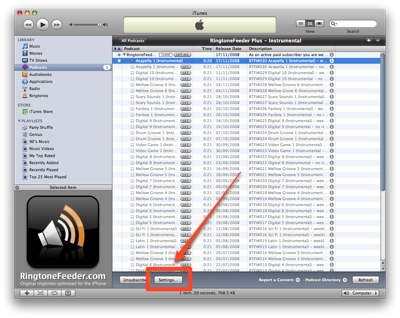
Un-tick the "Use Default Settings" and change the selections to download and keep all episode as per the following illustration
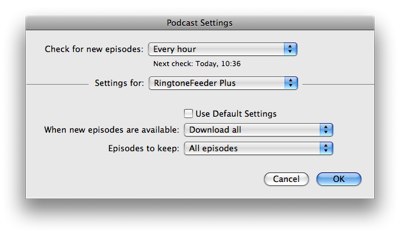
Once you have changed the settings, you can go back to the list view and click the "GET ALL" button to download all the ringtones available to you at the moment and in the future you will automatically receive the new ringtones every Tuesday.
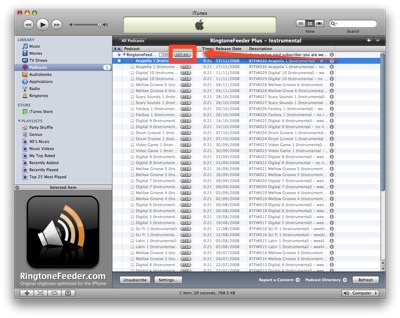
I can't hear the RingtoneFeeder tones on my iPhone?
If you are able to hear other ringtones on your iPhone but not the ones from RingtoneFeeder it usually helps to just reboot your iPhone and try again by holding down the power button on the top and touch the "Slide to power off" the iPhone when prompted. This is especially the case for firmware 2.1 and earlier