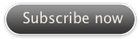Promotional Feed
Thank you for subscribing, we will now attempt to launch iTunes and give you access to the promotional feed so you can experience how it all works - please take a moment to watch the video tutorial which will walk you through the process of using iPhone ringtones.
Please click here if you are not re-directed to iTunes automatically.
You should see something similar to the below and depending on your podcast download settings it may be that only the first item on the list is downloaded.
If that is the case go ahead and click the small "GET ALL" button in iTunes and the other samples, the video demo along with the PDF manual will download as well.
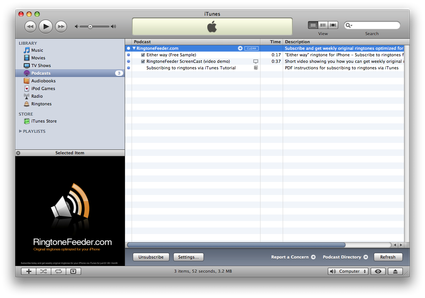
The Promotional feed contains the following:
- Free sample ringtones so you can get an idea of the quality
- Short 2 minute video explaining how RingtoneFeeder works
- How-to video about managing ringtones using Smart Playlist
- PDF manual
Once the feed has downloaded into iTunes the latest
released ringtone should be available in the Ringtones
folder as illustrated below and once you Sync your iPhone
the Ringtone will be available on your iPhone under
Settings » Sounds » Ringtone
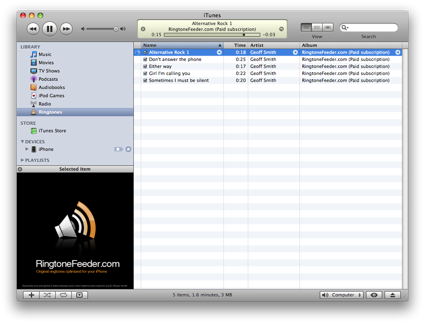
Keeping and managing ringtones
If you have set your iPhone to sync the "1 most recent" in the Podcasts for example, then you will automatically get the latest Ringtone released installed to your iPhone whenever you sync.
If you want the latest 10 ringtones to automatically be available on your iPhone you can either change your Podcast sync to get the 10 most recent or if you want to have full control to manage your ringtones the way you want the easiest way is to use a Smart Playlist in iTunes by setting "Kind" to "Ringtone" and sync that playlist to your iPhone.
If you want to keep specific ringtones on your iPhone permanently even if you delete the podcast feed or simply want to back them up outside of iTunes, you can always download the latest 10 releases for as long as you are an active subscriber.
Please refer to the Frequently Asked Questions if you have any problems getting the tones working with your iPhone